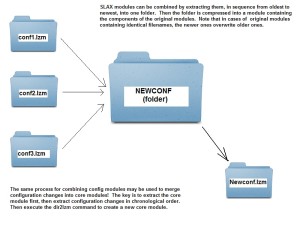
Creating numerous configuration modules eventually will use a lot of system resources, slow down the boot process, and consume an inordinate amount of drive space. A more efficient way to manage the customized configuration modules in SLAX is to use the second option of this article: combine them into a single module providing all of the desired changes from the basic set-up. There are scripts on the internet that do this automatically, but the essence of the procedure will be covered here. At the heart of the processs are two operations: extracting module components into an existing folder via the "lzm2dir" command and building a module from a folder via the "dir2lzm" command. What is special about module extraction is that multiple modules can be extracted to the same folder, and files are written on a one for one basis.
For example, /root and /usr are extracted from a module, and are written as subfolders into a folder called "NEWCONFIG", which will take data from the user\'s dozens of config modules. Files in /root and /usr will be untouched unless a subsequent config module contains files with identical names in its versions of /root and /usr. If the user has the latest version of Firefox, with all of his favorite plug-ins, only the last extracted versions of particular files will remain. After some basic file pruning, a new module is then created with all prior changes incorporated. Below is a procedure for combining numerous customized SLAX configuration modules into one:
Making small changes to the module is simple, and can be done on the desktop. Simply copy the module onto the desktop, extract the contents into a folder, then make the desired file and folder changes. Execute a dir2lzm command on the folder, and place the new module into the /modules directory. Reboot and test.
Now consider the third option for customizing SLAX: remaking the core modules. This technique consumes the least drive space and the least resources overall, though it must be re-accomplished after any upgrades to SLAX are published. In other words, if you have SLAX version 6.07 and download version 6.08, the changes for the core modules must be saved and re-written onto the new system. Otherwise, the procedure is similar to creating a unified SLAX configuration module:
In conclusion, there are a number of ways to accomplish SLAX customization as well as the implementation of persistent changes for specific things the user intends to retain after system reboots. When incorporated into modules, a SLAX customization may edited to suit the user, stored for safekeeping, and shared with others who want the same operating charachteristics. These ideas are not strictly limited to customizing SLAX, and may be applied to other similar Linux distributions. For example, Backtrack uses a similar modular format, and though it has a long upgrade cycle, it is easily customized and numerous special versions exist. Puppy Linux also comes to mind representing a modular Debian based distribution. Go ahead and imagine what your favorite distro could be, and then customize it until it is perfect for your needs!