After insalling SLAX or Knoppix to a USB device accorging to the guides on this website, you should boot your computer with the flashdrive attached and observe the start-up sequence. The computer should do these things:
- Briefly show your computer\'s BIOS screen.
- Seek an operating system to load. If your BIOS is properly configured, it should find the flashdrive and start GRUB. If not, go into your BIOS settings and set USB devices in the start sequence above local hard disks.
- Display the GRUB menu with operating systems on the boot device. It should select the default system unless you have a multiboot flashdrive and pick a different onf from the menu.
- Display a Linux boot logo (for example, the TUX penguin) for each CPU core. If you are using a quad core computer, expect four little logos on the top of your screen.
- Show lines of start-up events, then load your new Linux desktop.
Error Messages:
If during boot there are GRUB errors, the boot loader, GRUB, is probably not finding necessary boot files. Recheck all steps, and look on LinuxMigration.com for more info on setting up Grub. For errors encountered after the live system starts to load, check the forums and wikis for your particular linux distro. Someone else has probably had the same problem and fixed it, with comments posted online. Sometimes the "X Server" needs configuring for video to show properly. Also, minor tweaks may be needed for proper operation of the audio system.
Persistant changes for SLAX based distributions:
- Navigate into the /slax folder and create a new folder called "changes."
- Navigate into /boot/grub and open the "menu.lst" file.
- Add the text "changes=/slax/changes" prior to the "autoexec" entry in the SLAX boot instructions.
- See the SLAX Customization page for details on creating modules containing your personalized settings and applications
Persistant changes for Knoppix based distributionss:
Knoppix has a convenient "Persistant Home" feature, enabled through the Knoppix menu on the panel. A good way to implement this feature is to create a separate partition to hold the special files Knoppix creates for saving your data and configuration.
- Enter the text "home=scan" into the Knoppix boot options in the "menu.lst" file.
- Click the Knoppix menu in the Panel.
- Point to "Configure".
- Click "Create persistent KNOPPIX home directory".
- Click "Yes".
- Choose the partition that corresponds to your flash drive (for example, /dev/sda1).
- If you want to encrypt the persistant home file, flash drive, click "yes." Otherwise, click "No".
- Choose a size for the file. For example, enter "100" for 100 megabytes, then click "OK."
- Knoppix will create the file knoppix.img on your flash drive, and change it whenever you change settings or save files to your desktop or home folder.
- You will be asked if you want to use the entire partition. Click "No". This will leave existing files on the flash drive alone.
- Wait while Knoppix completes the setup process.
- Persistance will be effective upon your next reboot.
- Other configuration can be saved in a similar fashion; follow the menus to activate the feature. Also enter the boot option "config=scan" into the GRUB menu.lst file.
Setting up a multiboot system:
Installing multiple Linux distributions on a USB stick isn\'t much more complex than installing one. Keep in mind that most frugal installs use the pair of folders found on the CD or DVD. The key is making sure GRUB finds files needed for booting, and ensuring the system can find its other files and finish start-up.
- Give a unique name to each distro\'s "boot" folder, such as "slaxboot," "knoppixboot," "backtrackboot," etc.
- Put these unique folders into one folder called "boot."
- Alongside the plethora of unique boot folders, place the "grub" folder.
- The menu.lst file needs editing. Each entry for the initrd and vmlinuz files MUST point to the distro\'s unique boot folder, for example: /boot/slaxboot/vmlinuz.
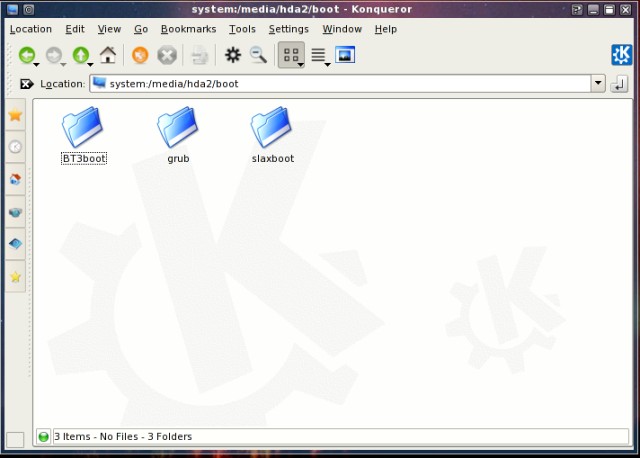
Consider the many things you can do with a choice of distros to install on one drive. One for software defined radio, anither with good maintenance and recovery tools, and maybe another with the hottest custom kernel and wireless drivers! It is all up to you and your bootable Linux USB stick.
© 2005 - 2024 AB9IL.net, All Rights Reserved.
About Philip Collier / AB9IL, Commentaries and Op-Eds, Contact, Privacy Policy and Affiliate Disclosure, XML Sitemap.
This website is reader-supported. As an Amazon affiliate, I earn from qualifying purchases.